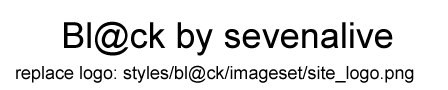bkb is a program to control keyboard/mouse with eyes
It supports The Eye Trybe eye tracker, TobiiREX eye tracker, and any device that can move a mouse cursor (e.g. an airmouse).
Program and the source code are available for download here:
https://github.com/MastaLomaster/bkb
Installation
Just unzip the bkb32c-English.zip to any folder. Make sure that this folder remains the working directory of the program. Otherwise the program won't load messages.bkb and keyboard.bkb files, and you'll get Russian interface instead of English one.
(updated)
To run the program you also need Microsoft Visual C++ Redistributable for Visual Studio 2012 Update 4. It can be downloaded here:
http://www.microsoft.com/en-us/download ... x?id=30679
If it is not installed, you'll get the error message complaining that the file "msvcrt110.dll" cannot be found.
Using the program with The Eye Tribe tracker
The "Eye Tribe Server" program must be running. Also you need to calibrate the device with the "Eye Tribe UI" before running the bkb32c.exe
Using the program with the Tobii REX eye tracker
(updated)
You need the "TobiiGazeCore32.dll" file from the Tobii Gaze SDK 4.0 to be copied to the working directory of the program. By the way, I found it in my "C:\Program Files (x86)\Tobii\Tobii EyeX" directory after installing the "Tobii Eye Experience". Alternatively, Gaze SDK 4.0 can be downloaded from: http://developer.tobii.com/downloads/ (registration required). Look for the "TobiiGazeSdk-CApi-4.0.X.XXX-Win32" file, where X-current release numbers.
Before starting the program, visit Windows Control Panel, run the "Tobii EyeX Settings (32 bit)" program, and calibrate the device.
Keyboard click sounds
There is a click sound when you press the keyboard buttons. If you don't like the sound, place a WAV-file with the desired sound into the working directory of the program and name it "click.wav".
Basic work principles
After program started and a supported device is selected, you may see the toolbar on the right side. If you ise an eye tracker, the transparent window with the cursor will be shown, it will follow your eyes movements. When using an [air]mouse, the regular cursor is used. To select a tool fixate your eyes on the tool button.
Take a look at these videos to understand the modes of operation:
http://youtu.be/O68C4d2SNC8
**IMPORTANT**: choose Swahili language to watch English subtitles. Sorry, I don't know other ways to switch off the subtitles by default.
http://youtu.be/rqcN9IZ39_4
Known issues
- no easy way to exit the program. One have to close windows in the task bar
- doesn't work with fullscreen applacations so far
- doesn't work with the Metro-style interface of Windows 8/8.1, you have to use good old desktop
- drag-and-drop doesn't work in some cases, for example you cannot move desktop icons on some PCs
- windows moved and doesn't work properly after logout/switch user
- you cannot define timings (keyboard press, fixations, etc.) [fixed]
- impossible to click with a mouse holding the keyboard button pressed (e.g. Ctrl + click) [fixed]
- and many more small things....
Translate to other languages:
One can easily translate the User Interface and modify a keyboard. Just edit the "messages.bkb" and "keyboard.bkb" files. These are text unicode files. But (!) the file format and contents can be changed in future!!!
Compiling the source codes
(updated)
As for now, you have to use Microsoft Visual Studio 2012 (latest update preferred). This is due to the fact that the libraries used (from the Tobii Gaze SDK 4.0) are compiled the same way.
In the project properties enable unicode support
Include directories must contain the "include" one from the Tobii Gaze SDK 4.0. Gaze SDK 4.0 can be downloaded from: http://developer.tobii.com/downloads/ (registration required). Look for the "TobiiGazeSdk-CApi-4.0.X.XXX-Win32" file, where X-current release numbers.
No Tobii Gaze SDK libraries needed during the compilation/build.
You need just standard Windows libraries: Ws2_32.lib, winmm.lib,Msimg32.lib
The project must be linked dynamically to the MSVCRT110.dll, if you link statically, this will be in conflict with the Tobii Gaze SDK libraries used!