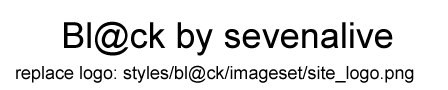Your screenshot shows that the software is not tracking your eyes, hence the red color of the TrackBox and the "eyes not found" symbol. So the first thing is to get the system to track you. For that, you need to make sure that the device is correctly pointing at your face as shown in
http://dev.theeyetribe.com/start/ Please note that the device needs to be tilted upwards so that the plexiglass side is pointing at you.
When you have good tracking, your eyes are drawn on the TrackBox, which also turns green to indicate things are working. Then you can run a calibration.
The Alignment options are used when the Calibration area size is smaller than the full resolution of the screen. That is, in your case you could select a calibration area of 1200x800, and using the Alignment options you can place it wherever on the screen you want it, for instance centered in the bottom.
Demo mode is the walkthrough mode that is shown the first time you run the software, and which also shows a guide on how to set up the hardware.
Mouse gaze allows you to control the mouse with your eye gaze once you have calibrated. Mouse smooth enables a smoothing function on the estimated gaze coordinates that removes noise and jitter.
Again, we are working on guides and screencasts to explain the different options, but I hope this helps for now